We are at the start of a new year and it’s as good a time as any to declutter different areas of our lives. For the month of January, I will be sharing a few insights on how we can all refresh our outlooks and spaces. I will begin this process with a digital decluttering exercise for email.

Do you dread opening your primary email app because of the amount of unread messages that are there? Have you simply turned off your notifications because you’ve lost control of all the messages that have flooded your inbox and you never got around to checking them?
Don’t despair there’s hope and with simple proactive steps you can get your email lives under control. It is overwhelming enough dealing with work emails, so it is understandable if your personal email inbox is a mess.
I got smart about email management a few years ago when after having my Gmail account for just over 13 years (early adopter) I realized that I was almost out of space. This surprised me for a number of reasons as one of the primary draws for Gmail back in the day was the fact that their storage was almost infinite (jokes).

One advantage I’ve had is that every time gmail added a new feature, I did my best to understand what it was, how it worked and how it could impact how I used the service. So if I realized that it worked against my typical email behaviour, I would just ignore it.
Disclaimer, most of my specific email decluttering tips are applicable to gmail users, which may actually not matter much seeing that when gmail entered the market in 2005, most other providers gradually started to emulate its functionalities and even layout.
And for those of you who might ask, why not just buy additional email storage space if I run out? Well if you are a power user and that’s something you want to do, go ahead. But as for me and my house, we declutter and use what we have, for free!
Check notifications
This first tip has nothing to do with your inbox at all and is one of the more proactive steps you can take in dealing with email clutter. When you join any new social network or app, first thing you should do is check the notifications settings. Most services allow you to determine the type and frequency of correspondence they send you.
For example, Facebook allows you to send push notifications to their app or on the website itself for most things. Otherwise you can choose to only receive emails for specific things relating to your account. This also applies to other platforms like Twitter, so you can basically set it up so that you only receive important emails from these platforms that have to do with your account security and nothing else. This is convenient and prevents some of that unnecessary email clutter to begin with.
Remove Email Categories
In 2013 google introduced the promotions tab to gmail as part of a set of automatic categories that would organise incoming email into different segments/tabs. It was their attempt to help us all make our email inboxes feel a bit lighter. The automatically generated promotions and social tabs have since become a standard part of any new gmail account created and typically siphons off emails from social networks or subscription emails from mass mailers etc.
As soon as the feature was introduced I ditched it by going into my inbox settings and removing it. I have done the same for every other gmail account I have created since. See how to remove them here.
Why?
Because, if important emails come in and go into these tabs, I’ll probably not take the time to click and sort through them. Secondly, I prefer to see and know what I am getting in my email all in one place. So instead of going through, basically three different inboxes, created with the use of these tabs, I simply check one. A lot less work and a more streamlined way of dealing with message organisation.
Ditch the tabs!
Unsubscribe from unwanted emails
A few years ago I started to receive random emails from companies I never subscribed to. For a while it weirded me out because I honestly thought someone was deliberately adding me to different company email lists (probably). As I painstakingly unsubscribed from every new company welcoming me to their service, I also started to take a closer look at the other subscriptions that I had actually signed up for.
When it came time to clear space I realized that while these emails may not count for much in terms of storage space, they were still clutter that added up, overtime.
So I started looking at the pattern of company emails I was receiving to get a better sense of the volume of messages and it was shocking!
During peak shopping seasons for example, there were companies who would send me up to two emails per day for two weeks straight.
It was ridiculous, so those subscriptions had to go!
I started to take an even closer look at email behaviour from companies I wanted to receive emails from and adjusted my subscriptions where possible or unsubscribed completely. Some company emails allow you to select the frequency at which you receive them such as once monthly or every now and then.
Unsubscribe to your heart’s content and stop some of those incessant and probably unread messages. The reality is, we are constantly changing and sometimes, the need you had for subscribing to some of these services has passed and let’s be real, as much as you would want to, you are not going to go back and read through all those past emails.
The ‘unsubscribe link’ can usually be found at the bottom of most emails you receive from companies and is a pretty standard feature. In fact, if you are regularly receiving emails from a company that does not contain an unsubscribe link, that should be cause for concern.
Delete old messages and conversations
This tip is a follow on to the previous about your subscriptions and also takes it a step further with how to deal with other messages.
So you have identified emails that you want to unsubscribe from and you have gone ahead and unsubscribed, now is your chance to remove all that old stuff. A quick and easy way to get rid of these messages is to temporarily create a filter. The email filters are a neat way to choose what happens to emails when they come into your inbox and allows you to choose the specific parameters which can be either an email address, a name or specific words and/or phrases.
Once you choose the identifier and you create the filter you then choose what happens to messages that match the criteria. Gmail provides a number of options (shown below) that you can choose which include, forwarding the messages, labelling it, sending it to categories, or deleting it.

See how to create an email filter in gmail here.
In this case, the option would be to delete the messages. However there is an additional option that allows you to apply the filter to matching conversations that are already within your inbox. In one fell swoop, you will instantly remove years of subscription emails, instead of painstakingly going through and deleting in batches of 100 which is the maximum you would be able to manually select on the gmail desktop using search.
When you are done, delete the filter then go into your trash and permanently remove the messages.
An additional pro tip, make this an annual thing by routinely removing these subscription emails at the end of each year.
Removing other Messages and Conversations
Now using the process I just outlined you can go ahead and remove entire histories from your email inbox. So emails from those old relationships, friendships or pesky work related items that you may have sent to yourself or had sent to your email, just because? Create filters by name or email, and remove them all!

I briefly relived some very painful moments when I went through long past emails and removed entire conversations, but it was the right thing to do.
It was also surprising the amount of space decade old chain messages took up in my mailbox.
To get rid of these, create a filter that picks up on emails based on their size that will bring up all messages that contain attachments over a certain size and delete them instantly to free up space.
Delete old sent messages
Here’s a revelation: We are usually the ones who create the junk that we carry around. The baggage and the waste that we hang on to, was indeed, of our own making. So what can we do?
Purge!
Go through your sent messages and remove those emails with attachments that you sent. The sent message search box in gmail is marvelous and allows you to search emails for different periods or one set by you. In addition you can search specifically for emails with attachments and also the type of attachments.
You would be surprised how many emails with large attachments you have sent that are clogging your inbox right now. Go through it and remove all that junk.
Setup auto forwards
Finally, another way to reduce and even prevent unnecessary email is by using filters to forward messages to other email accounts. I have a primary email account but I also have other email accounts that I use. There are times when based on commitments such as clubs or other activities I participate in, there’s need for large quantities of emails to be sent.
For example, as a Toastmaster I have played various roles which often times require the use of high volumes of emails that are regularly sent. I use my main email for membership purposes but sometimes this address is also shared with local and regional Toastmasters teams.
Instead of attempting to go through the confusion of notifying all these teams of the new email, I simply create a filter and have all emails coming from the team forwarded to a designated Toastmasters gmail account that I created separately. In addition, I also create a rule to delete all forwarded emails from my main inbox.
Visit here to see how to automatically forward gmail messages to another account.
Final word
I hope this information will assist you in decluttering your email and digital life. Let me know if you find any of this useful!
Be inspired, Be informed, Be Glorious!
Subscribe to the blog here and share your content suggestions here.
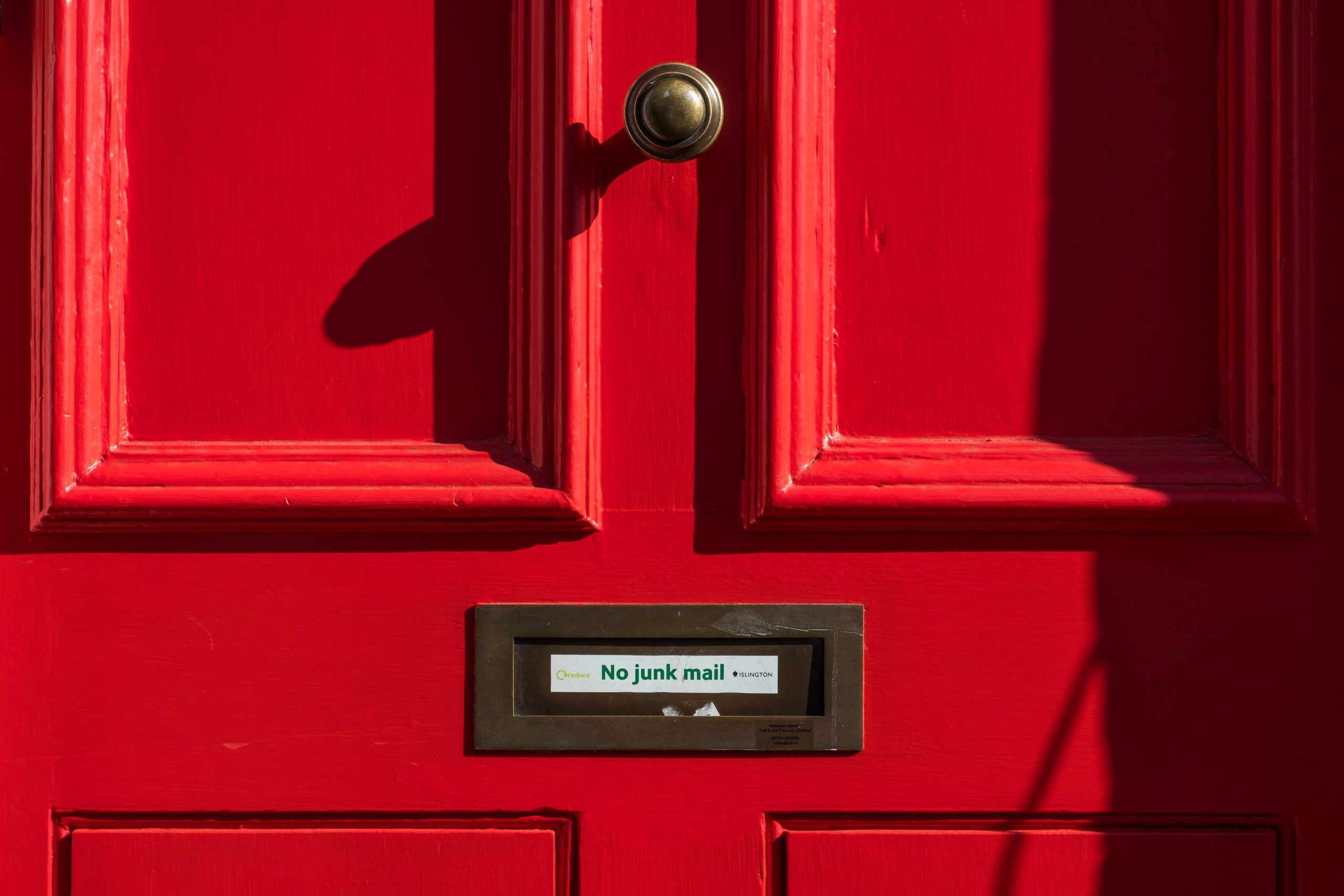
Comments
4 responses to “Digital Declutter: How to cleanup your email inbox for good!”
Thanks for the helpful tips, Kev. I already use some of them, but I’m going to do another purge, based on those tips that I didn’t consider.
Have a phenomenal 2021!
Glad you found it useful Nadine!! Blessed 2021 to you too!!
This is awesome! I am at 95% full in my gmail right now (I am ashamed to say). LET THE CLEANUP BEGIN!!
Let the Cleanup begin!!